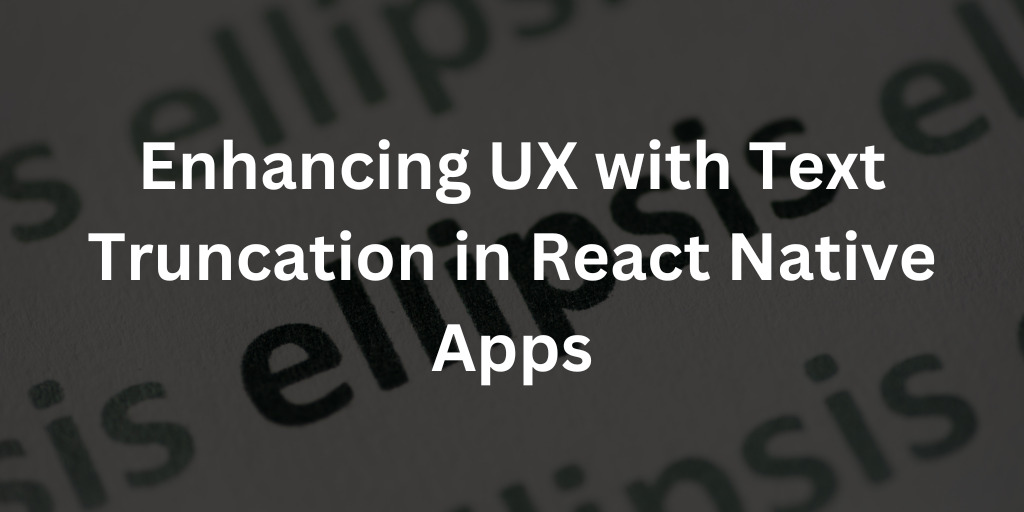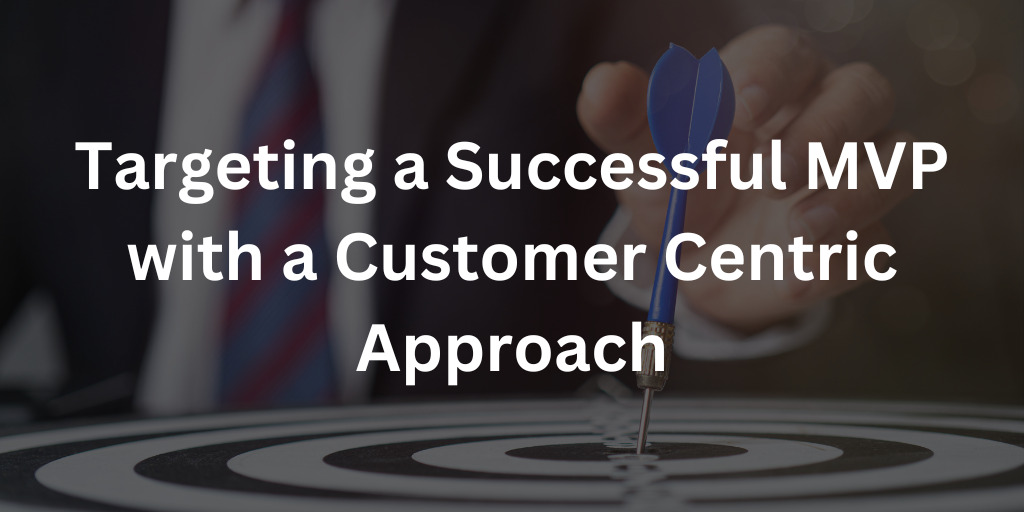In the world of mobile app development, user experience reigns supreme. Ensuring that your app’s content is presented in a visually appealing and user-friendly manner is crucial for attracting and retaining users. One effective technique to achieve this is by truncating text using ellipses in React Native. In this article, we will delve into the why and how of text truncation, exploring its benefits and providing a step-by-step guide on implementing it using the numberOfLines and ellipsizeMode props on the React Native Text Component.
Why Truncate Text?
Imagine you’re developing a sleek and modern app that displays news articles, product descriptions, or user-generated content. In such cases, lengthy text blocks can lead to a cluttered and overwhelming interface, potentially discouraging users from engaging with your content. Truncating text serves several purposes:
- Space Optimization: Truncated text conserves screen real estate, allowing you to present more content without overwhelming users.
- Readability: By limiting the amount of text displayed at once, users can read content more easily without excessive scrolling.
- Visual Appeal: Truncated text contributes to a clean and polished UI, enhancing the overall aesthetic of your app.
The React Native Approach
In React Native, text truncation can be accomplished through the use of the numberOfLines and ellipsizeMode props on the Text Component. Let’s break down these props and their significance:
- numberOfLines: This prop specifies the maximum number of lines the text should occupy. If the text exceeds this limit, it gets truncated.
- ellipsizeMode: This prop determines where the ellipsis should be placed in the truncated text. The values include:
- tail (default): Adds the ellipsis to the end of the text.
- start: Places the ellipsis at the beginning of the text.
- middle: Positions the ellipsis in the middle of the text.
Implementation Steps
To demonstrate how text truncation works in React Native, let’s consider a practical example:
import { Text, View } from "react-native";
export default function App() {
return (
<View>
<Text numberOfLines={1} ellipsizeMode="middle">
Open up App.js to start working on your app!
</Text>
</View>
);
}
In this example, the numberOfLines prop is set to 1, indicating that the text should be truncated to a maximum of one line. The ellipsizeMode is set to “middle,” which means that if the text exceeds one line, the ellipsis will be placed in the middle of the text.
You can find my code for this over on GitHub!
YouTube Tutorial on Text Truncation in React Native
You can follow along with this truncate text tutorial on YouTube if you prefer visual learning:
Summary
Truncating text using ellipses in React Native is a valuable technique that significantly enhances user experience by optimizing space, improving readability, and adding visual appeal. By implementing the numberOfLines and ellipsizeMode props on a React Native Text Component, you can control how text is displayed, ensuring that your app’s content is engaging and user-friendly. So, the next time you’re developing a React Native app, consider using text truncation to create a sleek and modern interface that captivates users from the moment they open your app.